Follow this guide to learn how to manually enter a contact and a deal in HubSpot's CRM
How to Manually Add a Contact in HubSpot
Navigate to the contacts page and click the ‘orange’ button in the right hand section of the screen.

From there, a screen overlay will pop out where you will need to enter the email, first name, and last name of the contact.

Once that information is entered, the rest of the section will appear that asks for more information like phone number, job title, state/region, etc.
Enter as many fields as you can/know. You will also see some of the fields are mandatory. Those are: mobile phone number, and lead status.
The lead status field is how you would classify the lead in terms of where they are in the sales process. The options are as follows:
- Show Room Walk In: when a prospect has entered one of our showrooms enter them in the CRM using this lead status
- Web Initial Enquiry: when a contact fills out a form on the website this is the status they will be marked as and they will enter a workflow (see Workflows below)
- Web Detailed Enquiry: this lead status is initiated by an online landing page and workflow that prompts them to enter additional contact details
- Open Deal: once a contact has reached the opportunity stage and are ready for a deal, use this status
- Unqualified: this is to be used when a lead has no possibility of a deal; these contacts are no longer considered a deal
- Attempted to Contact: use this when you have reached out to the contact
- Bad Timing: this is to be used when a lead is not a good fit at this time and will not likely enter the deal stage; they could likely be a good fit in the future
How to Add a Deal in HubSpot
Navigate to the deal page of HubSpot and click on the orange button in the right hand part of the screen.

From there, a screen overlay will pop out where you will need to enter the pertinent information in regards to the deal like deal name, deal stage, amount, close date, deal type (residential or commercial), etc.

The deal stage field will be marked as mandatory. The stages are as follows:
- Showroom Quote: when a prospect comes into one of our showrooms or has filled out the detailed enquiry form online
- Appointment Scheduled: the prospect is meeting with a sales rep to go over the project details
- Create Tender (in Orbis): prepare a quote
- Closed Won: We’ve secured the project!
- Closed Lost: if a deal is lost, it will move here, so we can identify the reason and report on this. The reason can also be used later on to re-engage the lost deal.